Deleting HL7+ Installations
Deleting a HL7+ client installation permanently removes it from your HL7+ subscription. You will certainly have legitimate reasons to do this like:
•DEMO Installations that have expired OR that you do not intend to convert to LIVE.
•LIVE Installations for your clients with which you no longer have a relationship or where you no longer need HL7+
The thing to remember is that this action is PERMANENT and cannot be undone.
![]() Important Tip: Don't delete your LIVE HL7+ Installations unless you are absolutely sure that you won't need them at another client site in the future. You've paid an activation fee for the installation and you have already paid for the installation through the end of your current subscription period so keep it and reuse it. Review all of your installations every year BEFORE you renew your HL7+ subscription and THEN delete any unassigned live installations that you're sure you don't need so that you don't have to pay for the additional year when you renew.
Important Tip: Don't delete your LIVE HL7+ Installations unless you are absolutely sure that you won't need them at another client site in the future. You've paid an activation fee for the installation and you have already paid for the installation through the end of your current subscription period so keep it and reuse it. Review all of your installations every year BEFORE you renew your HL7+ subscription and THEN delete any unassigned live installations that you're sure you don't need so that you don't have to pay for the additional year when you renew.
If possible, before you delete the installation using the Management console you should:
This method only works if you still have access to the clients' computer/server running the HL7+ Client Console. In the Client Console software do the following.
1.Make sure that ALL of the HL7+ component features are STOPPED, and any of them which use MS Windows Services (HL7+ Listener, HL7+ Router, HL7+ SQL Schema Engine, HL7+ Postmaster) have REMOVED their MS Windows Services from the computer. 2.In the HL7+ Client Console click Deactivate This Installation from the Tools menu.
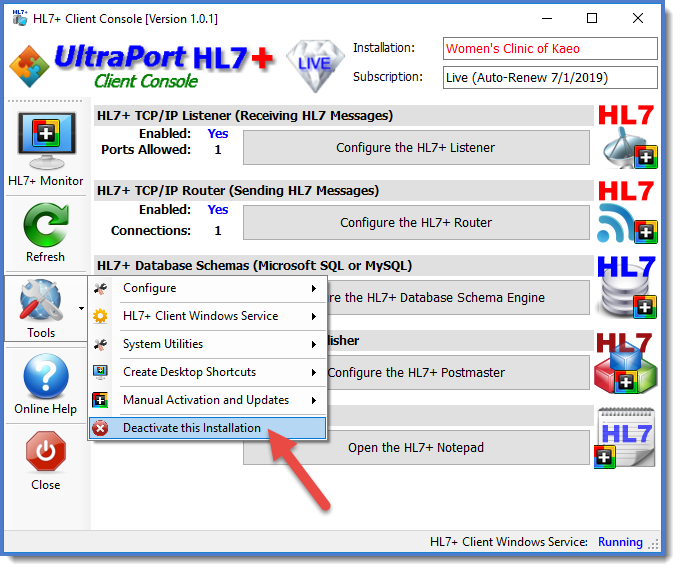 Dectivating the Installation from the HL7+ Client Console
If the client console is working properly then all you have to do next is Refresh your data in the Management Console and you'll see the installation has been moved to Unassigned. IF the client computer is NOT internet functional then you will need to get the Purge Data file left on the client computer and deliver it to a computer running the Management Console to complete a manual deactivation (see computers with no internet).
Finally, you can always contact customer service 24/7 for assistance in doing this.
|
To Permanently DELETE a HL7+ Installation
Step 1: Click the ![]() next to the installation you wish to delete in the main window (Installations View).
next to the installation you wish to delete in the main window (Installations View).
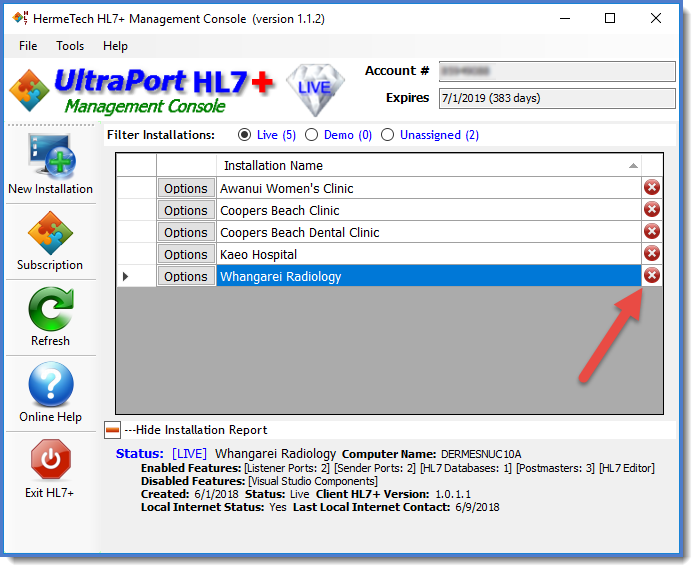
Delete From the Management Console
Step 2: This will bring up the Remove / Deactivate window. Check the Permanently Delete box. If you have a Purge Data file from the client computer see (Purge Data Files).
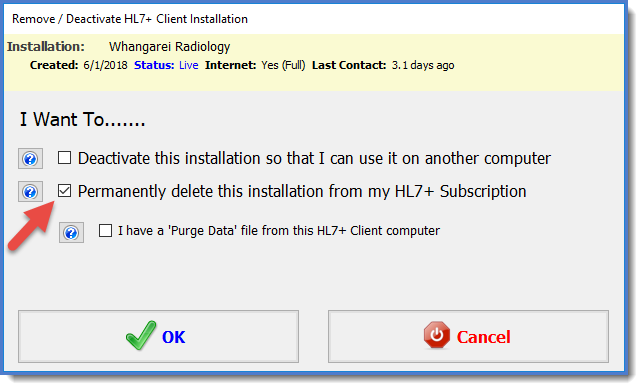
Check Permantly Delete and Click OK
Step 3: You will then be presented with a short confirmation questionnaire which you must complete and click OK.
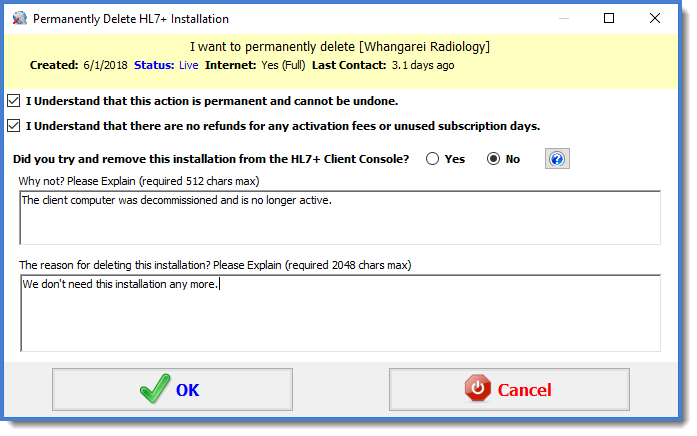
Step 4: Oh wait. There is no Step 4. When you click OK the Management Console will either perform the operation and delete the installation OR it will tell you that the action cannot be done (and why not) and tell you to contact customer service for assistance.
