HL7+ Demo Installations
(YouTube) Creating a DEMO Client Installation
Use DEMO installations to make sure that everything works on a new HL7+ client.
With your HL7+ subscription you can create DEMO installations with any features you like for free. A DEMO installation will be a limited time / restricted use installation. If your HL7+ subscription is also a DEMO subscription then the only types of installations you can create are DEMO installations.
•Limited Time: A DEMO installation will be good for either a) 30 days or b) until your HL7+ subscription expires whichever is less. You assign a DEMO installation to a client computer the same way that you assign a LIVE installation (see Assigning Installations to a Client Computer/Server)
•Restricted Use: While in DEMO mode the HL7+ Client will not be able to register or use any of the HL7+ Features MS Windows Services and will have to run/evaluate them by running them "Locally" as a desktop application. Features that use MS Windows Service components are the HL7+ Listener, Router, SQL Schema Engine and Postmaster (see Features).
•Convert to LIVE When Ready: Once you have satisfied yourself and your client that the HL7+ Client Console installation is working as desired you can convert the installation to LIVE (ie billable) by clicking the Activate button in the main window (Installations View).
You can see all of your DEMO installations in the main window (Installations View). If the installation has yet to be assigned to a client computer/server it will be in Unassigned. For your active DEMO installations click the Demo box in the Filter Installations section. See the screenshots below.
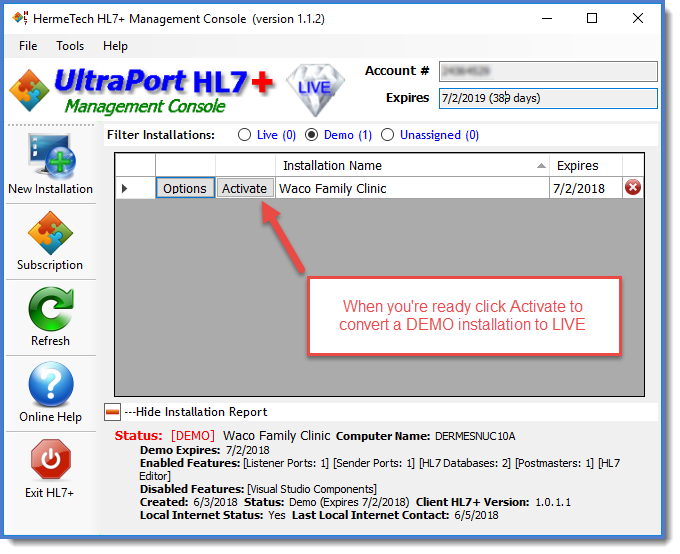 A DEMO Installation Shown in the Management Console |
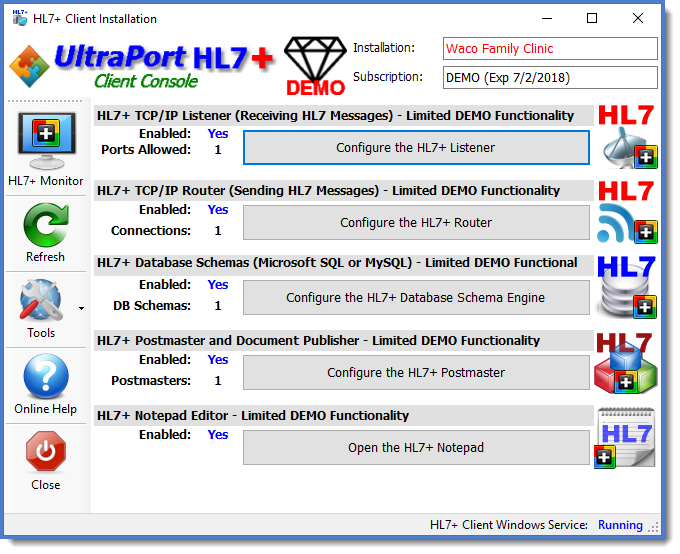 Same Installation on the Client Computer / Server |
