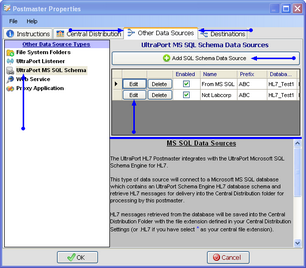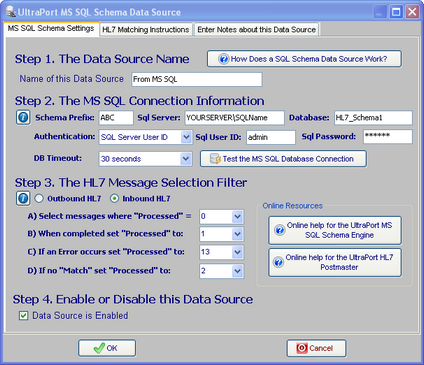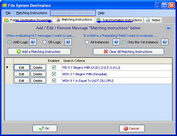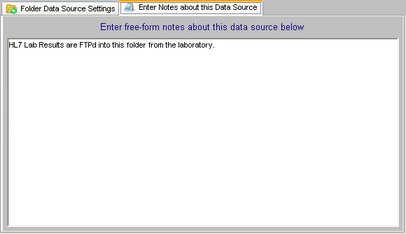HL7+ SQL Schema
*All screenshots are from the UltraPort HL7 Postmaster
 The UltraPort HL7 Postmaster interfaces with the HL7+ SQL Schema Engine to extract HL7 messages from your UltraPort SQL Schema Tables. You can also have a Postmaster Destination deliver data TO the UltraPort MS SQL Schema Engine, click HERE for more.
The UltraPort HL7 Postmaster interfaces with the HL7+ SQL Schema Engine to extract HL7 messages from your UltraPort SQL Schema Tables. You can also have a Postmaster Destination deliver data TO the UltraPort MS SQL Schema Engine, click HERE for more.
The UltraPort MS SQL Schema Engine for HL7 is one of our most popular products and has earned a reputation among HL7 professionals as a superb, easy to implement, easy to understand platform for getting HL7 data into (or out of) a Microsoft SQL Server™ database. If you aren't familiar with the Schema Engine product then a lot of the discussion on this page will not be of much use to you. Suffice it to say this. If you currently use Microsoft SQL Server™ and you also use HL7 then you owe it to yourself to investigate this program further.For more information about the UltraPort MS SQL Schema Engine for HL7 visit the home page or review the online help.
To Create a SQL Schema Data Source
First. Edit the selected postmaster (see Creating and Editing Postmasters) and select the Other Data Sources tab. In the Other Data Sources tab select UltraPort MS SQL Schema in the Other Data Source Types list.
Second. If creating a new data source click the ![]() Add SQL Schema Data Source button, otherwise click the 'Edit' button next to an existing data source in the list to open up the Data Source properties window. Then in the window fill out steps 1 through 4 and click
Add SQL Schema Data Source button, otherwise click the 'Edit' button next to an existing data source in the list to open up the Data Source properties window. Then in the window fill out steps 1 through 4 and click ![]() to save your data source.
to save your data source.
Step 1. The Data Source Name. All Postmaster objects (data sources and destinations) must have a unique name. It's completely user defined and alpha-numeric and follows the same rules as creating a file or folder name in MS Windows.
Step 2. The MS SQL Connection Information. These values are for the connection information to the MS SQL Server and the SQL Schema Tables. These values should MIRROR the Schema Database Connection Information entered into your MS SQL Schema Engine Schema Profile (click HERE).
Step 3. The HL7 Message Selection Filter. This section determines how the UltraPort HL7 Postmaster will insert itself into the SQL Schema Engine process and which HL7 messages in the database will qualify to be extracted. See Message Selection Filter for an extended discussion of how to configure Step 3.
Step 4. Enable or Disable this Data Source. Check the box to enable the data source, uncheck it to disable the data source.
Extended Feature (Optional): The UltraPort SQL Schema data source is the only data source which allows you to enter Matching Instructions (typically reserved for Postmaster Destinations). You can enter Matching Instructions to filter the HL7 messages delivered to the Central Distribution Folder:
Extended Feature (Optional): You can also enter your own "Notes" about Postmaster Objects (data sources and destinations) using the 'Notes' tab.