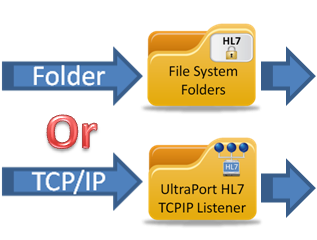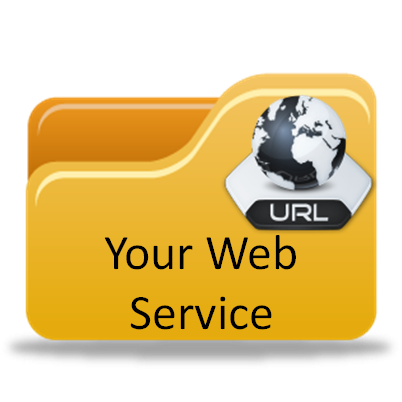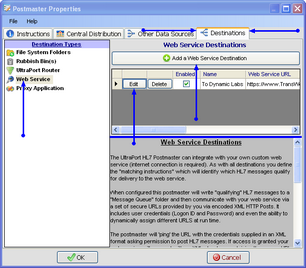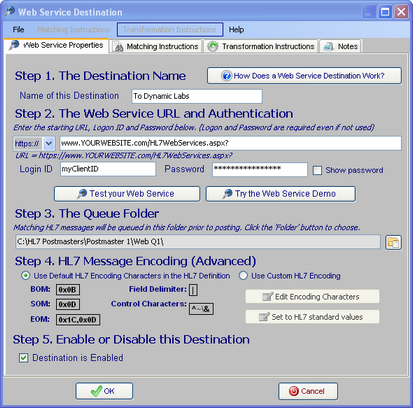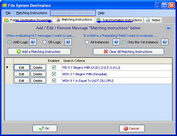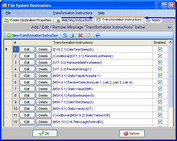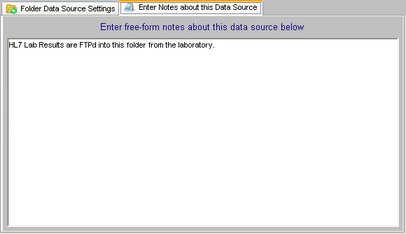Web Service Destinations
*All screenshots are from the UltraPort HL7 Postmaster
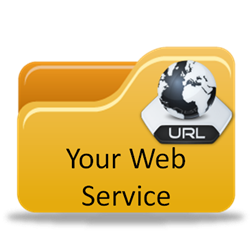
You can create an HL7 Postmaster destination which will send HL7 messages to your Web Service running on your Web Server. It's secure (which means HIPAA compliant), easy to set up and doesn't require the HL7 Producer to do any "non-standard" HL7 interfacing at all so it works with ANY HL7 standard interface.
We know that the above is a bold statement, but it's true. If you're an HL7 professional, consider that for just a moment to let the impact sink in. For you it means NO MORE VPNs, finally!
Even though, for security, they are absolutely necessary for HL7 Standard TCP/IP communications between different systems the VPN has always been the weakest link (not to mention the most expensive in $ and resources/support) in the HL7 Message transport chain. They can be cumbersome, hard to maintain and support, and have a nasty habit of going down at the worst possible times. With the HL7 Postmaster finally you have an alternative. And if you don't currently have any experience creating Web-Services we'll even provide you with the template which is taken directly from the live demo you can try out from the Tools Menu in the main window.
A 'Remote' Client sending HL7 Messages to YOUR Web Service |
||||
|---|---|---|---|---|
 Any HL7 System |
|
 HL7 Postmaster |
|
|
All installed on the client's local network. |
Your Server |
|||
To Create a New Web Service Destination
First. Edit the selected postmaster (see Creating and Editing Postmasters) and select the Destinations tab. In the Destinations tab select Web Services in the Destination Types list.
Second. If creating a new destination click the ![]() Add a Web Service Destination button, otherwise click the 'Edit' button next to an existing Web Service destination in the list to open up the Destination properties window. Then in the window fill out steps 1 through 5 and click
Add a Web Service Destination button, otherwise click the 'Edit' button next to an existing Web Service destination in the list to open up the Destination properties window. Then in the window fill out steps 1 through 5 and click ![]() to save your destination.
to save your destination.
Step 1. The Destination Name. All Postmaster objects (data sources and destinations) must have a unique name. It's completely user defined and alpha-numeric and follows the same rules as creating a file or folder name in MS Windows.
Step 2. The Web Service URL and Authentication. Enter the starting URL for your HL7 web service and the credentials (Login ID and Password) for the client sending the messages to you (see the Technical Overview for more information).
Step 3. The Queue Folder. It's a fact that no matter how robust the internet connection is on the client computer or how speedily your Web Service will process the HL7 messages delivered to it, the HL7 Postmaster will STILL be able to deliver messages faster than they can be sent and processed. For that reason messages are "Queued" in a folder. Click the ![]() button to browse for the folder which this destination should use to "Queue" HL7 messages while they are waiting to be sent to your web service.
button to browse for the folder which this destination should use to "Queue" HL7 messages while they are waiting to be sent to your web service.
Step 4. HL7 Message Encoding (Advanced). The HL7 Encoding characters instruct HL7 parsers in how to properly "read" an HL7 message. Changing this from the default is RARELY needed. A good general rule of thumb is this test: If you don't KNOW whether or not you need to change the HL7 Message Encoding then you don't need to change it, and you should just leave it as the default.
Step 5. Enable or Disable this Destination. Check the box to enable the destination, uncheck it to disable the destination.
Extended Feature (Optional): You can enter Matching Instructions to filter the HL7 messages delivered to the destination:
Extended Feature (Optional): You can enter Transformation Instructions to dynamically change HL7 message data BEFORE it is delivered to the destination:
Extended Feature (Optional): You can also enter your own "Notes" about Postmaster Objects (data sources and destinations) using the 'Notes' tab.
Additional Information: See the Technical Overview