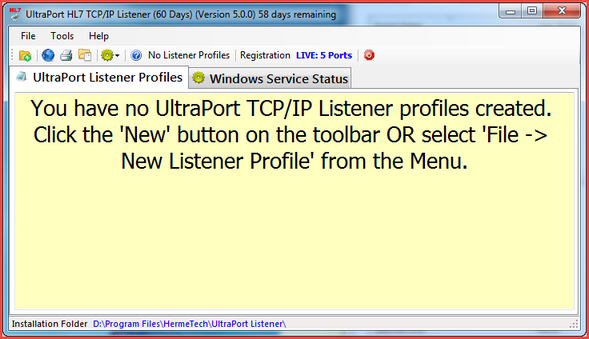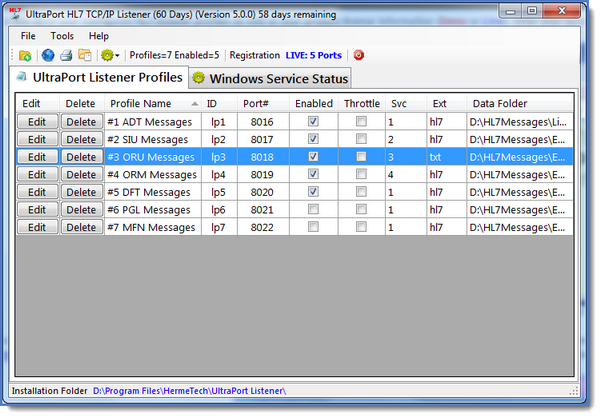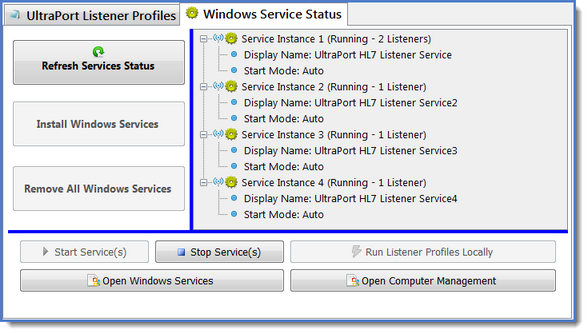The Main Window
The main window will show you all of your configured HL7 listener profiles as well as your product license information (Demo or Live). After your system starts for the first time you'll want to create at least 1 listener profile.
From the main window you can also open the global settings window, run system reports, validate your profiles, access online help and download some other useful tools from the HermeTech website like the free UltraPort Listener Service Monitor, the UltraPort Listener Proxy Toolkit for Microsoft Visual Studio.Net and the EasyHL7 HL7 Router simulator (very useful for testing your listener profiles). You can also check the status of the windows service.
![]()
|
Create a new listener profile. |
|
Edit the Global Settings |
|
View / Print a system report |
|
Open the HL7 Data Folder of the selected listener profile |
|
(Drop Down Menu) Start Service / Stop Service / Run Locally. |
|
Opens this online help. |
|
Exit the UltraPort Listenr Conffiguration Program |
HL7+ Client Console Online Help - Click Here
HL7+ Management Console Online Help - Click Here