Deactivating a HL7+ Client
(YouTube) Moving a HL7+ Client Installation
![]() Important Tip: Don't delete your LIVE HL7+ Installations unless you are absolutely sure that you won't need them at another client site in the future.
Important Tip: Don't delete your LIVE HL7+ Installations unless you are absolutely sure that you won't need them at another client site in the future.
For installations that are internet capable, deactivating or deleting a HL7+ installation is easy. In the Tools menu of the client console click Deactivate this Installation and follow the prompts.
IMPORTANT: If possible you should always go through this step in the client console software before actually uninstalling the software in Add/Remove Programs in Windows.
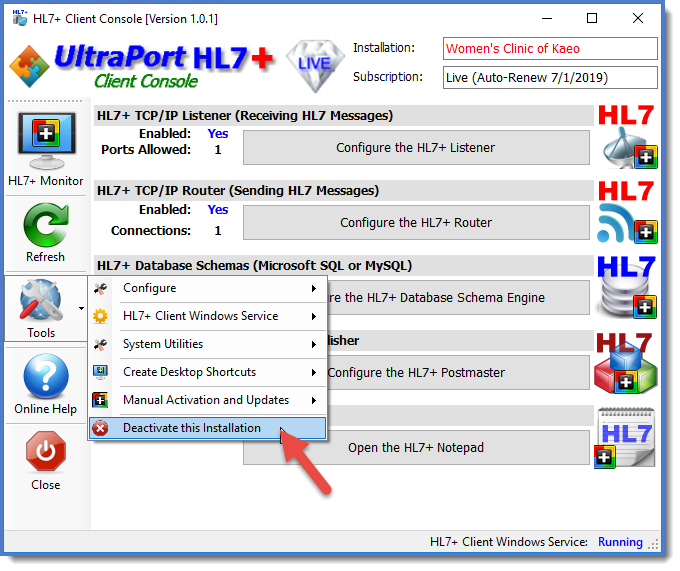
When you click Deactivate this Installation the system will:
1.Check that you have no MS Windows Services from the HL7+ Feature applications still installed or running, so before you begin, if you have installed the MS Windows services for any of the HL7+ Feature applications you should go into that application and remove the windows service(s). See the online help for each application on how to do this.
2.Prompt you for a Hardware Reset Key. This is a short 8 character string key which you get from the HL7+ Management Console. See the HL7+ Management Console online help HERE for how to get that. The requirement for the Hardware Reset Key is so that users cannot accidentally deactivate an installation without the subscription holder's knowledge.
IMPORTANT: If the Client Console has no internet access it may create a Purge Data File which you must then deliver to a computer running the Management Console so that it can be used to complete the deactivation process. See Purge Data Files for more information.
