Internet Connections
Troubleshooting Internet Connections
HL7+ requires the ability to connect to our HL7+ Web Services on the TransWorld Scribes web servers in Australia. This access is required for both the HL7+ Management Console program (HL7PlusManagementConsole.exe) and for all of your HL7+ Client installations (HL7PlusClient.exe and HL7PlusClientService.exe).
Now, it is very common for companies, especially in the Health Care world to limit the ability for applications (other than the web browser) to connect to the internet. If you experience problems like:
•Unable to log in using the Management Console.
•Unable to Activate a Client Console installation.
•Unable to Refresh a client console application.
Your first stop should be with the network administrator(s) responsible for the computer / server you have installed on and make sure that they will allow the applications shown above out through the internet. If they need to know then you can inform them that these applications are trying to access a web service on our server(s) in Australia at EITHER https://www.TransWorldHL7.com OR https://www.TransWorldScribe.com.
IF after you have verified with the client that they are not blocking our application(s) from accessing the internet AND you are still experiencing problems then it might be the following issue:
The problem may be related to TLS issues between the client computer and our web services. This is most common (but not exclusively) on machines (or VMs) that are a bit older. HL7+, while not exactly old, is certainly what we call comfortably middle aged. Since it was last released (Management Console version 1.5 and Client Console version 1.1) internet security standards have been updated several times and the older .Net Framework used by HL7+ (.Net Framework 4) is actually outdated and by default tries to use what was the default TLS connectivity at the time of it's release (TLS Version 1.1). This issue actually does not apply to newer machines because they actually never had the older .Net Framework V4 installed on the computer and instead the application uses the default .Net Framework roll-up version (usually version 4.6.2 or higher) which automatically use the higher TLS standards.
If the connection problems persist, it can typically be resolved by applying the solution below. Expand The Solution Explained to see how.
|
Open RegEdit.exe on the client computer. In RegEdit you are going to make 2 changes. Be very careful to follow the instructions below exactly.
Step 1. In RegEdit navigate to this key: [HKEY_LOCAL_MACHINE\SOFTWARE\Microsoft\.NETFramework\v4.0.30319]. IF this registry section does not exist then don't do anything. and proceed to the next step.
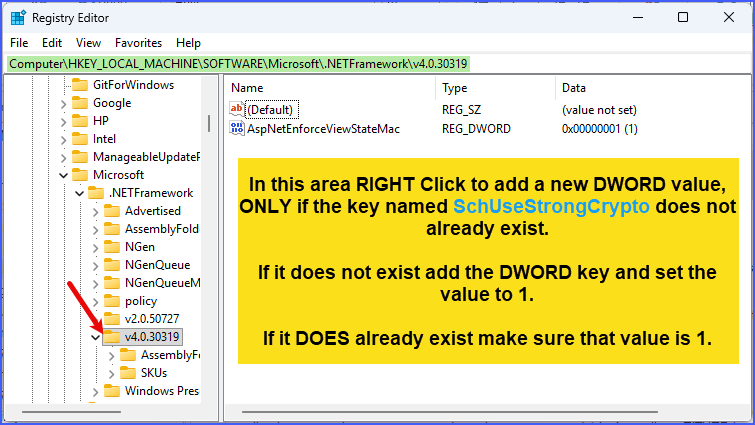 RegEdit.exe
After you have added the new key it should look the screenshot below.
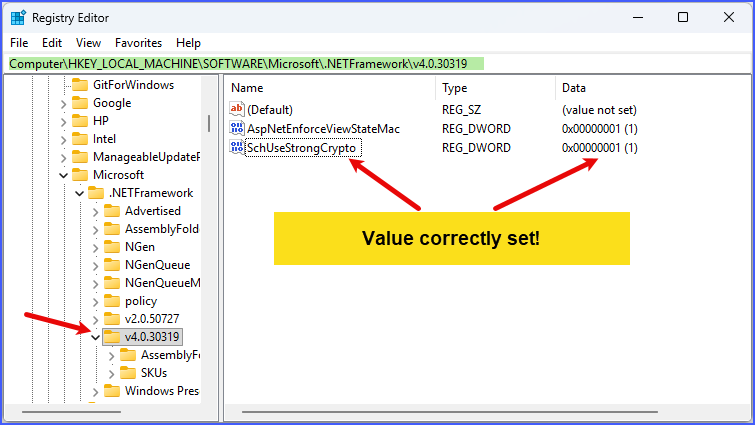 RegEdit.exe
Step 2. Once you have made the changes in this area, you will navigate to this registry section [HKEY_LOCAL_MACHINE\SOFTWARE\WOW6432Node\Microsoft\.NETFramework\v4.0.30319] and do the EXACT same thing.
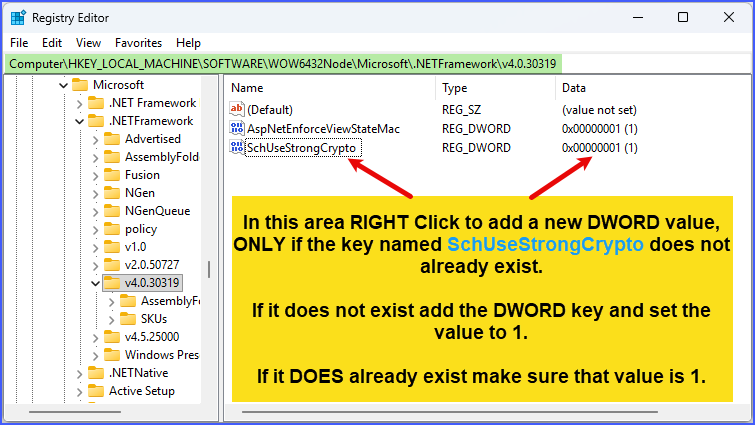 RegEdit.exe
After you have made the changes, exit Regedit.exe and try running the application again and verify that the internet connection works. You MAY need to reboot the computer / server.
|
Why This Matters!
It is absolutely essential that your HL7+ Client Installations be able to connect to the internet. Here's how it works:
On your HL7+ Client Installations the windows service which runs in the background will attempt to PING our web service once every 24 hours to retrieve the status of the installation from your HermeTech account. It retrieves information like when your HL7+ subsription expires (See Your Subscription).
It also updates your account letting us (you) know that installation is alive and working. You can see this in your HL7+ Installations. If the windows service (HL7PlusClientService.exe) CAN connect to us you will see an entry like this in your Installation(s):

The Local Internet Status can have 1 of 3 different values:
1.Yes - Perfect! Indicates that (as of the Last Local Internet Contact date) both the HL7+ Client Console application AND the HL7+ Client MS Windows Service are able to communicate with our web-services.
2.Partial - Warning! Indicates that (as of the Last Local Internet Contact date) ONLY the HL7+ Client Console desktop application has been able to communicate with our web-services.
3.Unknown - BAD! Indicates that we have not received any local internet communications from the installation yet. This might indicate to you that you want to get involved with the network administrator at the client site.
4.In the Tools menu of your Management Console you have an option for Reports. In the Reports window you can run a report which will show you ALL of your active client installations which have not pinged us within the last 48 hours (BAD). See Reports (Management Console).
