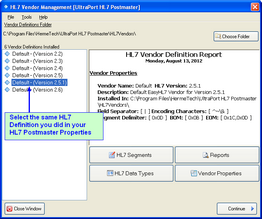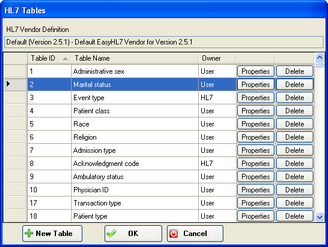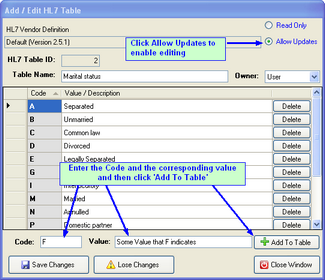Using HL7 Tables In Macros
In the Transformation Instructions Macros there are two that use a special feature of the HL7 Version Definitions called the internal HL7 tables. Internal HL7 tables are simple code / value tables which are embedded inside of the EasyHL7 Version definitions which are used by the UltraPort HL7 Postmaster.
There are only 2 (two) transformation macros (see transformation instructions) which use these embedded tables but it is important to be aware that they exist should you need to use them.
Macro: HL7TableLookUp1(intTableID, strTableCodeKey, [optional] strDefaultIfNotFound) Parameters: 3 Parameter 1: intTableID [Numeric] Parameter 2: strTableCodeKey [String] Parameter 3: [Optional] strDefaultIfNotFound [String] Instructions: Replaces the component data with the return value of a table lookup into the internal HL7 table with id # [intTableID]. It will look up the coded value [strTableCodeKey]. If passed, the optional 3rd parameter [strDefaultIfNotFound] will be returned if coded value [strTableCodeKey] is not found in the table.
Macro: HL7TableLookUp2(intTableID, strTableCodeKey, intComponentToReplace, [optional] strDefaultIfNotFound) Parameters: 4 Parameter 1: intTableID [Numeric] Parameter 2: strTableCodeKey [String] Parameter 3: intComponentToReplace [Numeric] Parameter 4: [Optional] strDefaultIfNotFound [String] Instructions: Like HL7TableLookup1 this method replaces the component data with the return value of a table lookup into the internal HL7 table with id # [intTableID]. It will look up the coded value [strTableCodeKey]. Parameter 3 [intComponentToReplace] will indicate a different component within the same HL7 field which will be updated. If passed, the optional 4th parameter [strDefaultIfNotFound] will be returned if coded value [strTableCodeKey] is not found in the table. |
To use these 2 macros you may need to create or edit some HL7 Tables which are stored in the HL7 Version definition which you selected to use with your HL7 Postmaster (See Creating Postmasters).
Add or edit HL7 Internal Tables in 3 Steps:
Step 1. Open the HL7 Vendor Management window from the Tools menu of the main window and select the Version definition you are using in your postmaster.
Step 2. In the Tools menu of the Vendor Management window select View / Edit HL7 Internal Tables. This will open up the HL7 Tables window. Either scroll to and select the table you wish to edit and click the Properties button or click the New Table button to create a new internal table.
Step 3. Your actions in Step 2 open up the Add / Edit HL7 Table details window. Add or edit values as needed and click 'Save Changes' when completed.