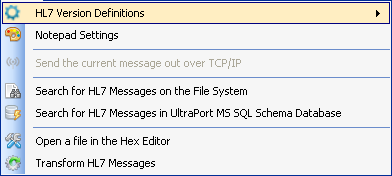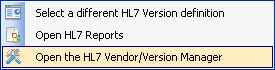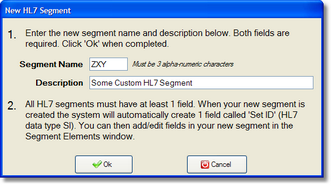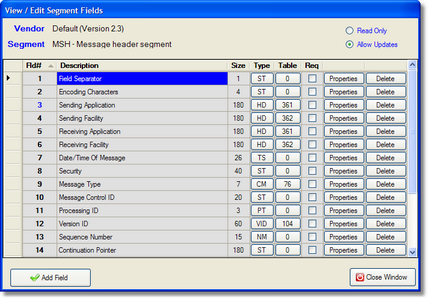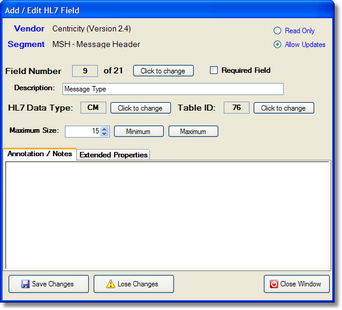Working with different HL7 versions
*All screenshots are from the UltraPort HL7 Notepad
By default the HL7 Notepad comes with ANSI definitions for HL7 versions 2.2, 2.3, 2.4, 2.5, 2.5.1 and 2.6![]() . The HL7 vendor definition contains information about the specific structure and all of the HL7 segments, fields and data types related to that particular version of HL7. While there is nothing wrong with using these "default" vendor definitions for the casual browsing and editing of HL7 messages we do recommend that you actually create your OWN vendor definitions for use if you need to alter them by adding custom segments, etc. You should (if at all possible) avoid modifying the "default" vendor definitions which come with the program since they have been constructed according to the ANSI standard. These definitions should be kept "in reserve" to be used as the basis for creating your own custom HL7 vendor definitions (see below).
. The HL7 vendor definition contains information about the specific structure and all of the HL7 segments, fields and data types related to that particular version of HL7. While there is nothing wrong with using these "default" vendor definitions for the casual browsing and editing of HL7 messages we do recommend that you actually create your OWN vendor definitions for use if you need to alter them by adding custom segments, etc. You should (if at all possible) avoid modifying the "default" vendor definitions which come with the program since they have been constructed according to the ANSI standard. These definitions should be kept "in reserve" to be used as the basis for creating your own custom HL7 vendor definitions (see below).
Access the HL7 Vendor / Version Manager from the 'Tools' menu of the main window.
|
|
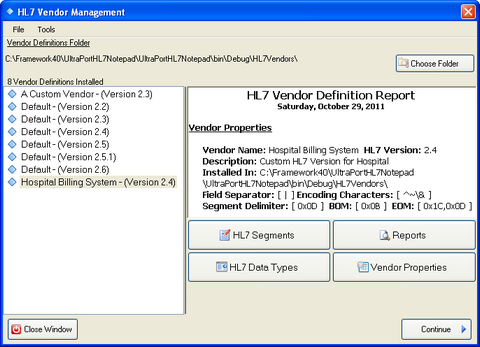
HL7 Vendor / Version Manager
Sometimes you may need to change the HL7 definition properties, most commonly because your trading partner either sends you (or requires that you send them) messages with "non-standard" properties. Like different segment, field and component delimiters OR requires a different message envelope (BOM and EOM characters). To access an HL7 definition's properties click the 'Vendor Properties' button to open the Properties window. 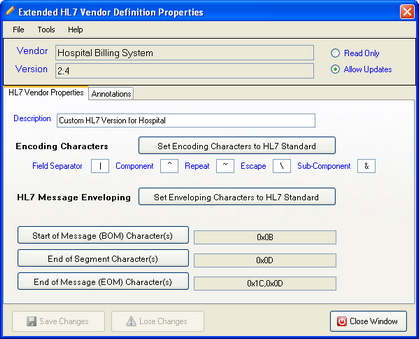 Vendor Properties
|
To create a new HL7 Vendor definition is quite easy and can be done in a matter of seconds from the Vendor Management window (see above). In this system you NEVER have to create an HL7 vendor from scratch. You always clone an existing HL7 vendor. To create a new vendor: Step 1: In the list of installed vendor definitions select the one which you wish to clone. Step 2: In the 'File' menu select 'New Vendor Definition'. This will open the 'New Vendor' window. In the New Vendor window simply enter a name and description and click 'Ok'.
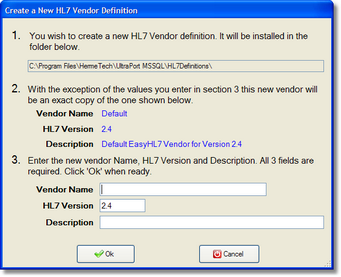 Creating a new HL7 Vendor
It really is that easy! Now you can use this new vendor to create HL7 messages or continue and add any customizations necessary.
|
Many times you may need to change the HL7 vendor definition and add or modify the HL7 segment definitions, most commonly because your trading partner either sends you (or requires that you send them) custom Z segments. To add/edit/view the HL7 segments contained in a vendor definition just click the 'HL7 Segments' button in the Vendor Management window. You will need to check the 'Allow Updates' check box in the Segments window if you wish to make any changes.
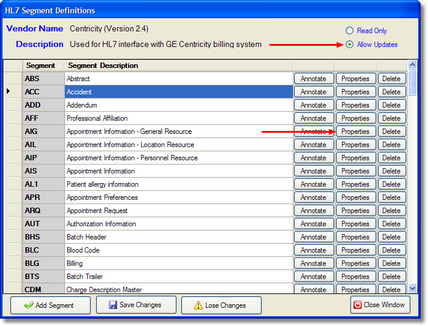 Editing the HL7 Segment definitions From the segments window you can change the Segment description by clicking in the Segment Description field and changing the value. After you make a change click OFF of the field and the Save Changes button will appear.
|