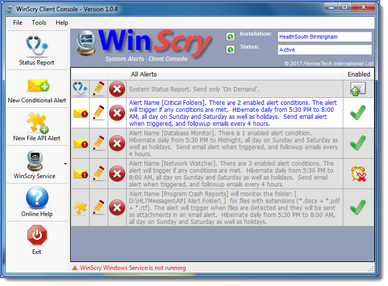Using WinScry with the UltraPort Listener
![]() New Product for 2017. The WinScry Remote System Monitor!
New Product for 2017. The WinScry Remote System Monitor!
This page is not designed to be a full-blown discussion of all of the capabilities of this great new product, for that visit www.winscry.com, rather this is a brief introduction and quick reference to just a few of the features which you might find very relevant to this UltraPort product. On this page there are several links to the WinScry website as well as the WinScry online help, when clicked all of them will open in a new tab of your browser.
![]() What is WinScry?
What is WinScry? ![]() Answer: WinScry is a Remote System Monitoring solution which allows you to create a rich set of conditional alerts which when triggered will generate an email to 1 or more recipients designated by you.
Answer: WinScry is a Remote System Monitoring solution which allows you to create a rich set of conditional alerts which when triggered will generate an email to 1 or more recipients designated by you.
![]() So, it uses the internet. How do I get my clients to allow me to install WinScry on their secure servers?
So, it uses the internet. How do I get my clients to allow me to install WinScry on their secure servers? ![]() Answer: Of course you must have the permission and cooperation of the monitored computers owner, but this is where WinScry is different. It was specifically designed to do non-invasive, passive monitoring and to help our users overcome the reasonable objections of their clients. See the Overview on the WinScry home page. WinScry can even work alongside of their own System Monitoring / Asset Management software without creating conflicts.
Answer: Of course you must have the permission and cooperation of the monitored computers owner, but this is where WinScry is different. It was specifically designed to do non-invasive, passive monitoring and to help our users overcome the reasonable objections of their clients. See the Overview on the WinScry home page. WinScry can even work alongside of their own System Monitoring / Asset Management software without creating conflicts.
Architecture
WinScry is made up of 2 different programs. There is the WinScry Management Console which you install in your office, on your laptop, on your home computer or wherever you like. You use the management console to create client monitors which you then activate by installing the WinScry Client Console on the computer/server you actually want to keep track of. See Activating Your Monitor in the online help for the client console.
Notable Features for UltraPort Listener Users
With WinScry you have a rich set of alert conditions which you can configure to monitor a computer running the UltraPort HL7 TCP/IP Listener.
•Verify that your Listener is really Listening. See TCP/IP Listener Conditions in the client console online help.
•Verify that you are receiving messages. Scenario: Your UltraPort Listener is installed at a client and is (or should be) receiving robust traffic all day long. You can use WinScry to monitor the Traffic Logs that are kept by each listener (traffic logging must be enabled in your Global Settings) and generate an email alert if it has not been updated for <nnn> minutes (meaning you haven't received any messages for <nnn> minutes). See Folder Conditions (Scenario #3) in the client console online help.
•Verify the UltraPort Listener Service(s) are running. See Service Conditions in the client console online help.
•Verify that HL7 Messages are being picked up and processed. Scenario: The UltraPort Listener writes HL7 messages out to files the data folder (see listener profiles) and from there another process picks up those files, processes them and then deletes or moves them. You can use WinScry to monitor the data folder to verify that files are being processed. See Folder Conditions (Scenarios #2 or #3) in the client console online help.
•Verify that a Network Share is online. Scenario: Your HL7 Listener writes HL7 data files out to a network shared folder or NAS drive. If that folder is not available your entire process breaks down. You can use WinScry to monitor the data folder to verify that it exists. See Folder Conditions (Scenario #1) in the client console online help.
These are just a few of the many types of things that you can do with WinScry and it's available now!
Visit www.winscry.com today!