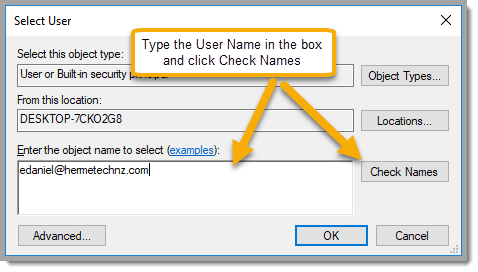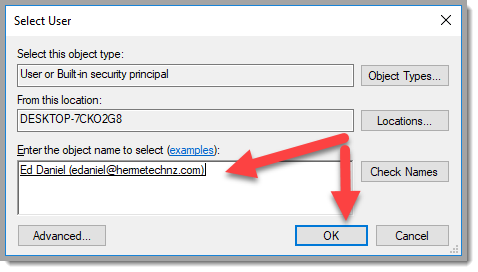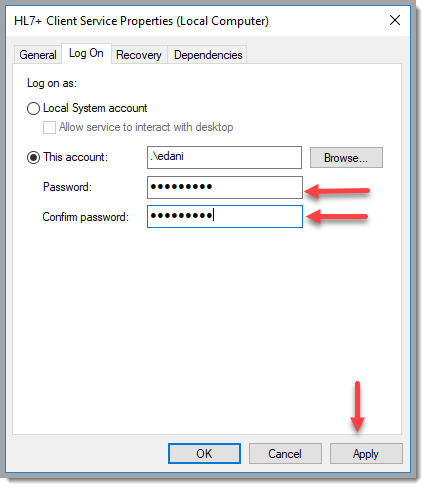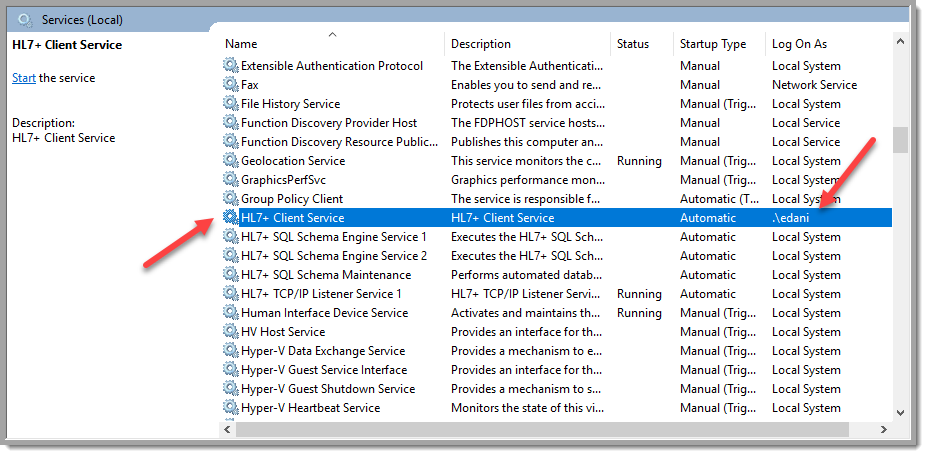HL7+ Client Windows Service
The HL7+ Client software is made up of 2 equally important programs (as well as the many features and their associated programs). They are the Client Console desktop program (HL7PlusClient.exe) and the HL7+ Client MS Windows Service program (HL7PlusClientService.exe).
Once you have installed and activated your HL7+ Client Console it will automatically install the HL7+ Client Windows Service in your MS Windows Services list to start automatically, see below:
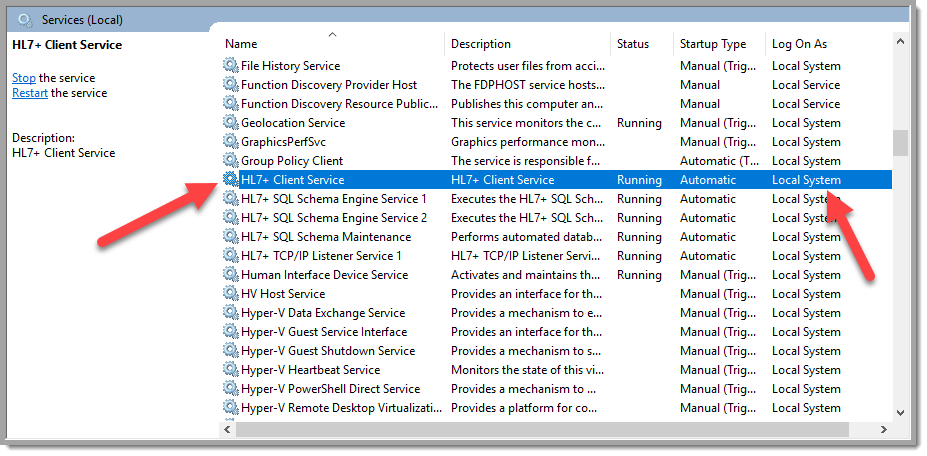
The MS Windows Services
In both the main window and the monitor window of the desktop program you can see the status of the HL7+ Client Service at the bottom, see below:
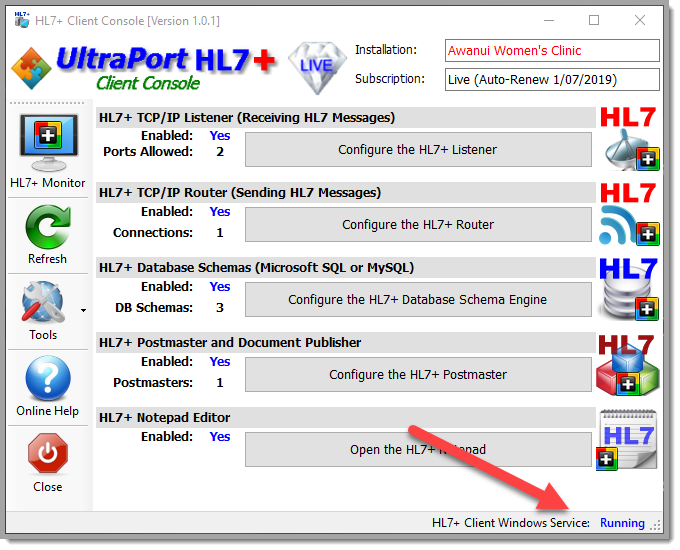
Main Window (Active Installation)
The HL7+ Client Windows Service is VITALLY important and must be installed and running properly for any of the HL7+ Features to work. To do this the windows service needs to have the same rights and privileges as the desktop application including:
•Internet Access so that it can communicate with the HL7+ Web Services
•Full file access rights (read, write, create, delete, etc) to the Installation Folder for the HL7+ Client software and any sub-folders.
Sometimes it might be necessary, or just easier, to have the HL7+ Client Windows Service run as a domain user rather than as the default Local System account to resolve issues if they arise.
1) In the MS Windows Services select the service you wish to configure
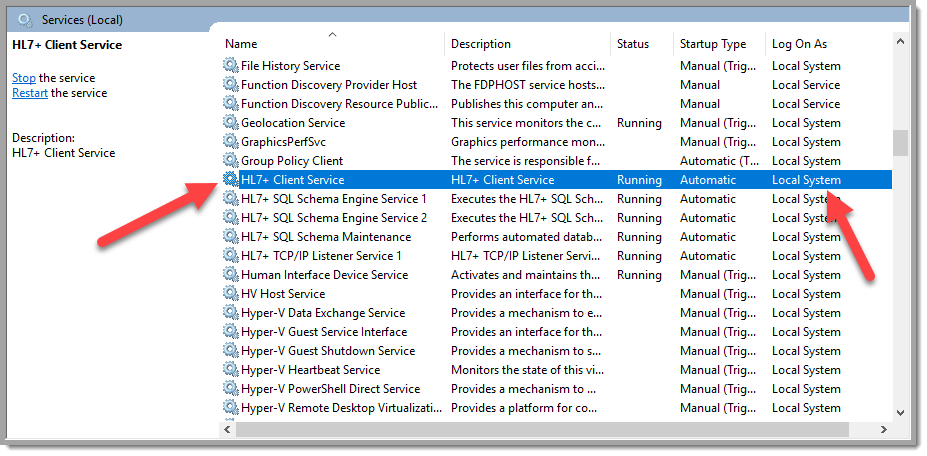 The MS Windows Services
2) Right-Click on the NAME and select Properties in the menu and then go to the Log On tab
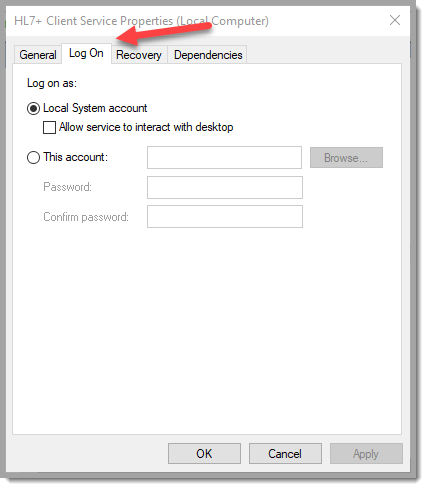 Log On Tab
3) In the Log On tab check This Account, now while you can just type in the account, it's better to go through the Browse button (avoids typos).
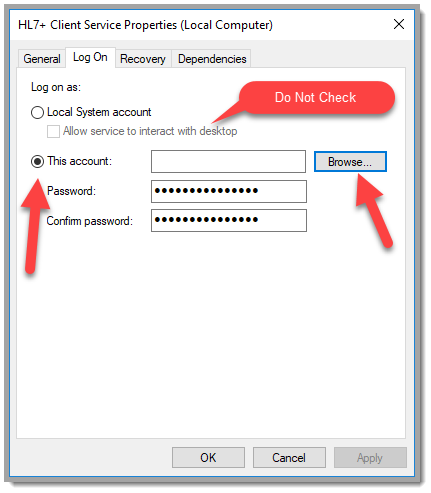 Click the Browse Button
4) In the Select User window enter the user name and click Check Names.
5) If you have entered the name correctly windows will complete the entry with full notation like so. Just click Ok
6) Now enter the password for the user and click Apply and Ok.
7) Finally you will see the result in the Windows Services list just restart the service and you're done.
|